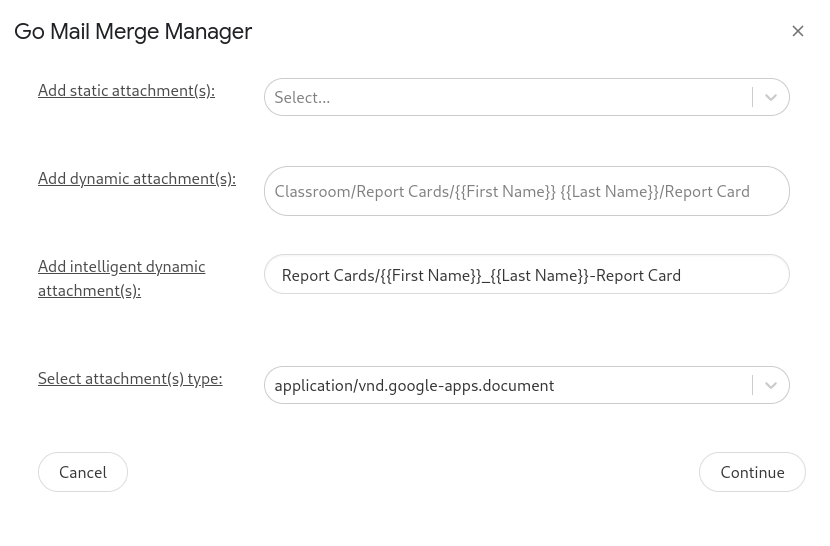Mail Merge Personalized Attachments from one Google Drive Folder
Find the Google Drive Folder of the files that you would like to attach
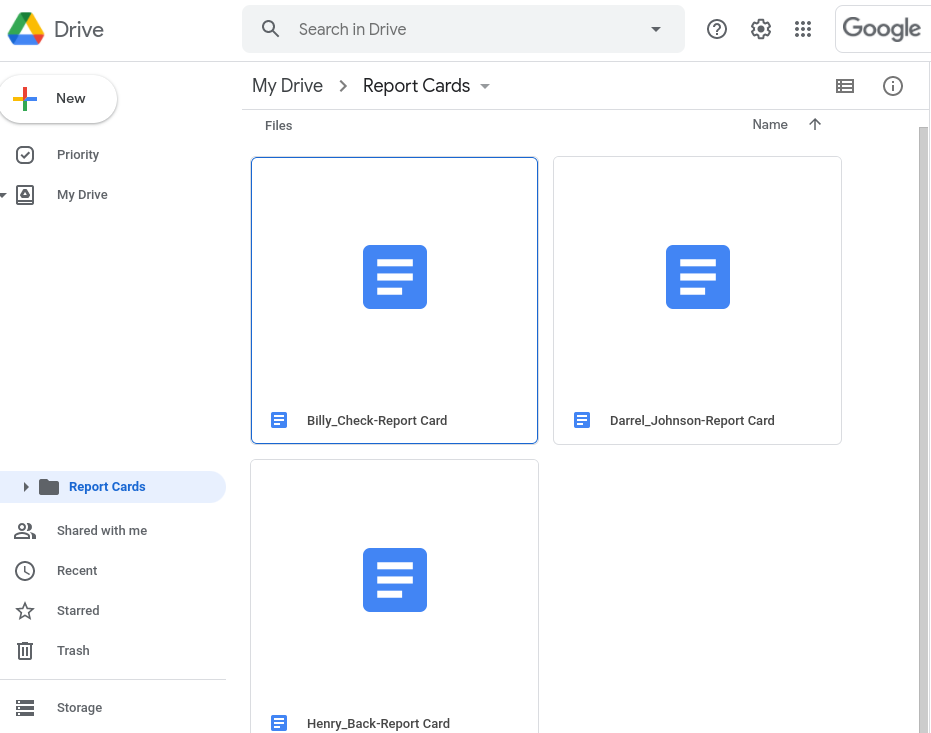
Add the "Personalized" columns to your google sheet; in this case it will be either First Name and Last Name or it will be Full Name.
Build your "Personalized Attachments Path" for Go Mail Merge to use when finding your attachments. In our scenario this is our full personalized path:
Report Cards/
{{First Name}}_{{Last Name}}-Report CardNotice that
{{First Name}}matches theFirst NameColumn in the Google Sheet exactly, including the space. Also, notice the space in between{{First Name}}{{Last Name}}that space is required as well in order to match the folder, if we had a-or an_then we would use that instead of the space.The above path will then find the correct file for each respective recipient, for example our first row will result in this:
Report Cards/Billy_Check-Report CardYou have the option to select a filetype and this dropdown only applies for this feature, the drop down is ignored for personalized attachments within a unique folder and static attachments. This feature exists for the scenario where you have multiple duplicate filenames
(Billy_Check-Report Card.pdf and Billy_Check-Report Card.doc)but you only want to send a certain type i.e. you want to send the PDF version and not the Google Docs version.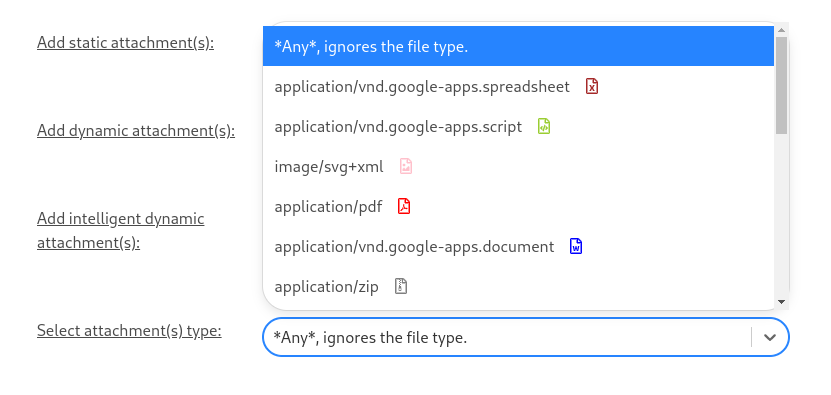
You can only add one same folder personalized attachment per email campaign. Here is the end result: