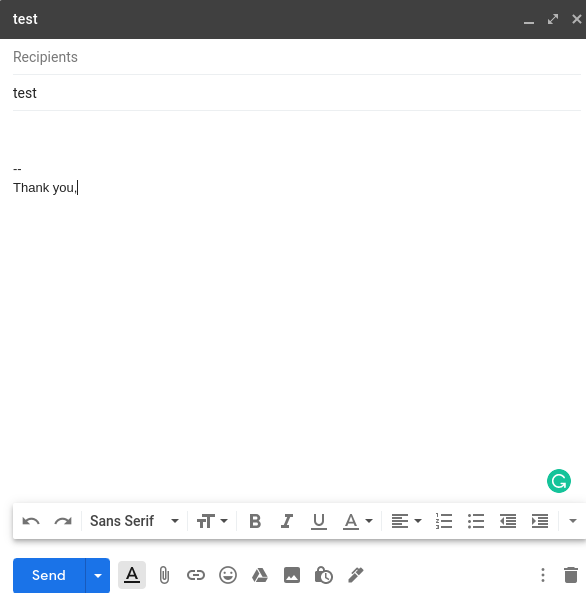How to attach the same file(s) to every email
1. Select the attachment(s) from within Go Mail Merge#
Open Go Mail Merge.
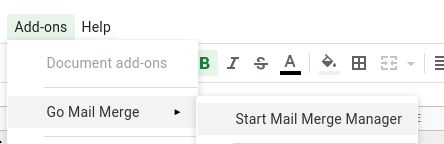
Select the
Add Attachment(s)buttonEnter the file name(s) within the Static Attachments box, notice that all of your Google Drive files are here.
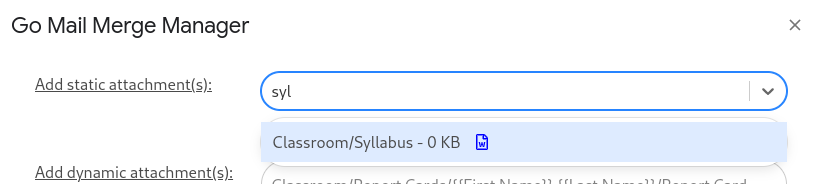
The end result:
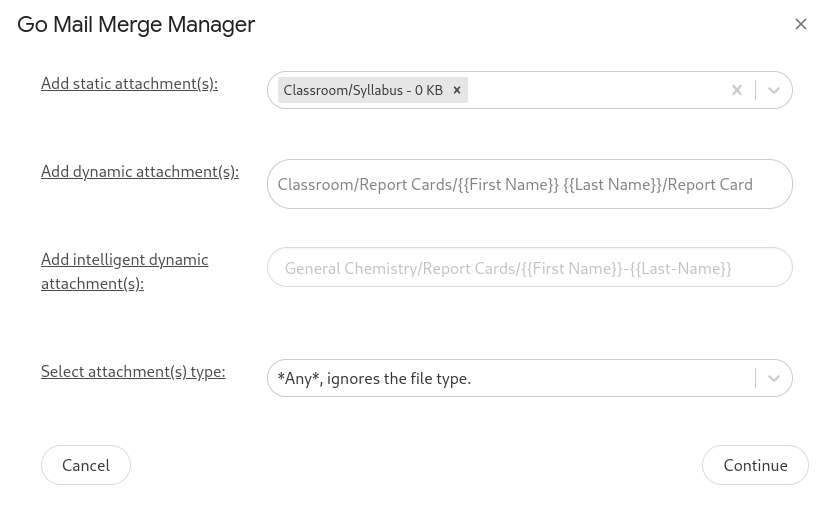
Click the continue button at the bottom right to save your selections and these attachments will be added to every single email within your email campaign!
2. Add the attachment(s) to the draft email within Gmail#
Add any Google Drive attachments to the draft email and they'll automatically be sent to every recipient of the email campaign.